How to Export Tinycards by Duolingo to Quizlet, CSV, Excel
As I wrote in my previous post entitled Tinycards vs. Quizlet vs. Anki: The Best App for Language Flashcards, after evaluating three of the most popular language flashcards systems over a six-month period, I determined that Quizlet was head and shoulders above the others.
But there was the matter of migrating flashcards from the two other apps to Quizlet. In particular, I had many Spanish and French flashcards stored in Tinycards by Duolingo, and I wanted to export those to the better app.
Quizlet has easy, and effective, importing functionality. In contrast, as of the time of this writing, Tinycards still does not have any export functionality; e.g., a button to export the flashcards to a comma-separated-values (CSV) or text file. And since I had hundreds of flashcards, I did not want to manually re-enter them one-by-one into Quizlet.
So I came up with the following method that allowed me to migrate a whole French flashcard set in under 10 minutes. The procedure can be summarized as follows:
- Open your Tinycards flashcard set in editing mode in Chrome. Then copy the whole page (Ctrl-A for Select All, and Ctrl-C for Copy) and paste (Ctrl-V) into a new text file in Notepad++. Notepad++ is a fantastic, free text editor that I use for writing and editing PHP and SQL scripts and HTML, CSS, and files, and has a powerful suite of tools to find, replace, and manipulate text. [Download Notepad++] Note: For some reason, copy-and-pasting the Tinycards page using legacy Microsoft Edge did not produce the same results as when using Chrome.
- In Notepad++, edit the text so you effectively end up with a CSV file. This involves getting rid of the line breaks and numbers by using the Replace (Ctrl-H) function.
- Copy and paste into Quizlet using Quizlet’s Import from Word, Excel, Google Docs function, or open/insert into an Excel document.
Step 2 is the most complicated and is far from intuitive. It requires use of Notepad++’s advanced Extended Mode for Find/Replace. (E.g., a line break is \r\n in Notepad++’s extended mode. To find and replace all numbers, use [0-9] in Regular Expression mode.)
Therefore, I made the following video that walks you through all the steps.
Video Instructions
If you are confused on how to do this after watching the video, leave a comment below and I will try to help. Good luck!
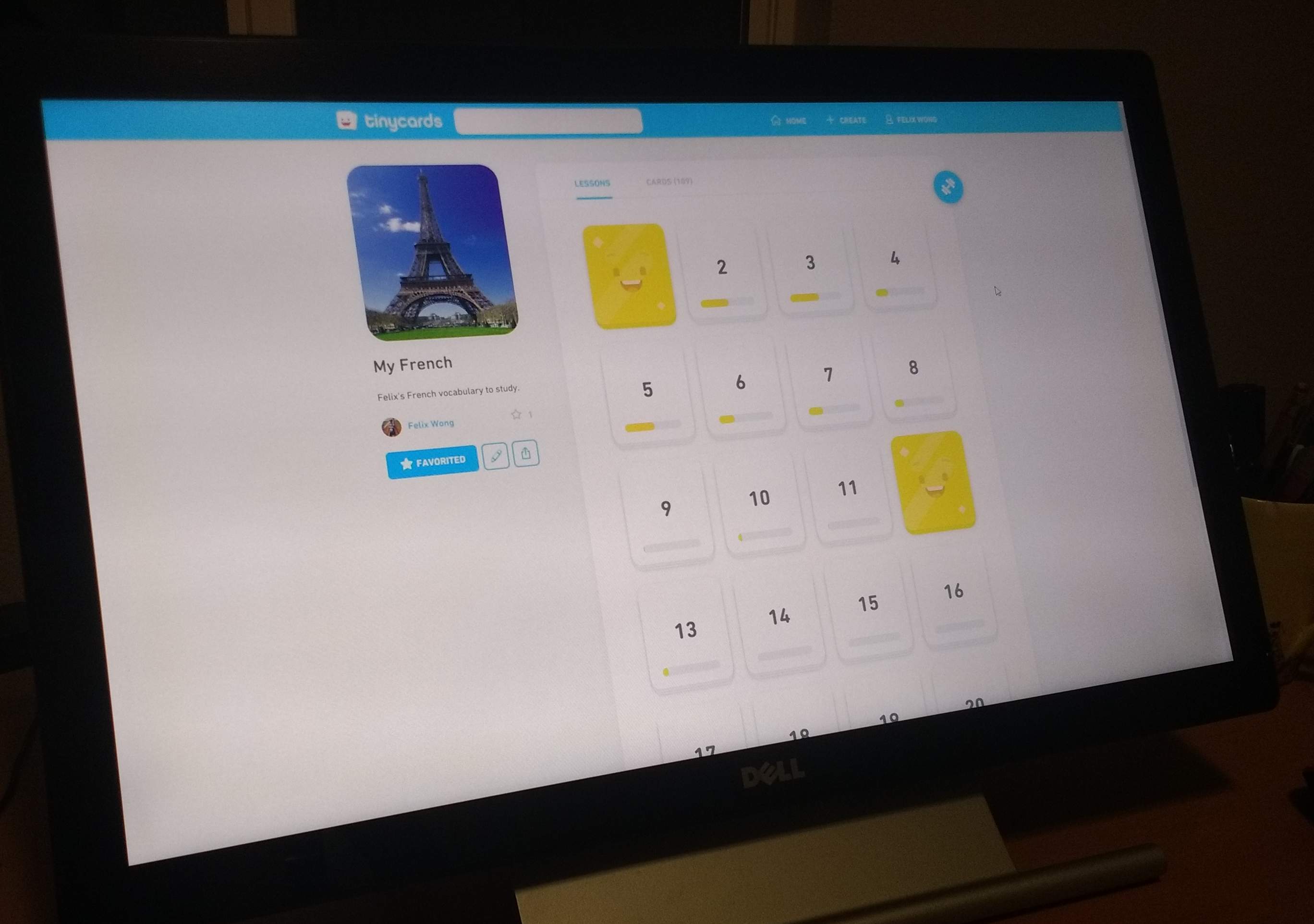
There are 2 comments.
Thanks for this!! I tweaked a bit by doing the following since my cards had multiple facts added to the backside but I would have never thought to do this until your post.
- Copy all from Google Chrome as you describe
- Paste as text into Word
- Replace ^p^p with ^t
- Copy all
- Paste into Excel then delete the first column (which should be the #'s)
- Paste into Quizlet Import tool
Thanks for the tip and your comments, Diana!