Solved: Embedded YouTube Videos Not Playing in Safari (iPad/iPhone)
In mid-2024, I noticed that embedded YouTube videos—those within a webpage other than YouTube.com—would no longer play in Safari on my iPad and iPhone. Surprisingly, I couldn’t find much discussion about this specific problem online. Perhaps it’s not a widespread concern, or maybe most people simply use Chrome instead of Safari.
I became aware of the issue because several of my blog posts (and my friend Adam’s) feature embedded YouTube videos, and it was frustrating to see them fail in my preferred browser. Left without a guide, I spent about an hour experimenting to uncover the root of the issue and find workable solutions.
Here’s what I discovered and how to address the problem effectively.
Definition of ‘Embedded’
Embedded videos are Youtube videos placed on a website other than youtube.com.
Note that un-embedded videos in Safari—those played from a URL starting with https://youtube.com—play fine in Safari in most situations (I describe the exceptions in a subsequent section).
Symptoms of the Problem
By “not working,” I mean the following occurs:
- After pressing play, a spinning circle appears in the center of the embedded video, but the video doesn’t load.
- The circle may stop spinning after a while, only for an error message to appear:
- Error 1: “An error occurred. Please try again later. (Playback ID: XXX-XXXXXXXXXXXX)”
- Error 2: “Sign in to confirm you’re not a bot. This helps protect our community.”
The issue is specific to Safari, as the same embedded videos play without problems in Chrome or Edge on the same Apple devices.
Quick Workaround
The easiest and fastest solution is to tap on the title of the embedded YouTube video while the spinning circle is visible. This action causes one of two outcomes:
- The video opens in a new Safari tab and plays without issue (since it’s no longer embedded), OR
- The video opens in the YouTube app (if installed), where it can also play normally.
How to Fix the Problem in Safari
For the vast majority of people, I am guessing the quick workaround above is “good enough.” Most people are not going to be sticklers about having a YouTube video play within a webpage instead of playing in its own browser tab or in the YouTube app.
But if you really to want embedded videos to play directly on the webpage in Safari, follow these steps:
Step 1: Log into YouTube in Safari
- Open a new Safari tab and navigate to YouTube.com.
- Log into your account.
Note: If after logging in the YouTube app opens, it may ask you to choose where to open the page (Chrome, Google, Safari or Default browser). Select Default browser app if Safari is set as your Default Browser (it is for me), and the YouTube app will switch you back to Safari.
I think you could select Safari instead, but you would have then manually switch back to the Safari app yourself and refresh the page to make sure you are logged into YouTube. All the app switching is confusing, I know.
Step 2: Disable “Prevent Cross-Site Tracking”
- Go to iPadOS/iOS Settings > apps > Safari on your device.
- Find the option Prevent Cross-Site Tracking and toggle it off.
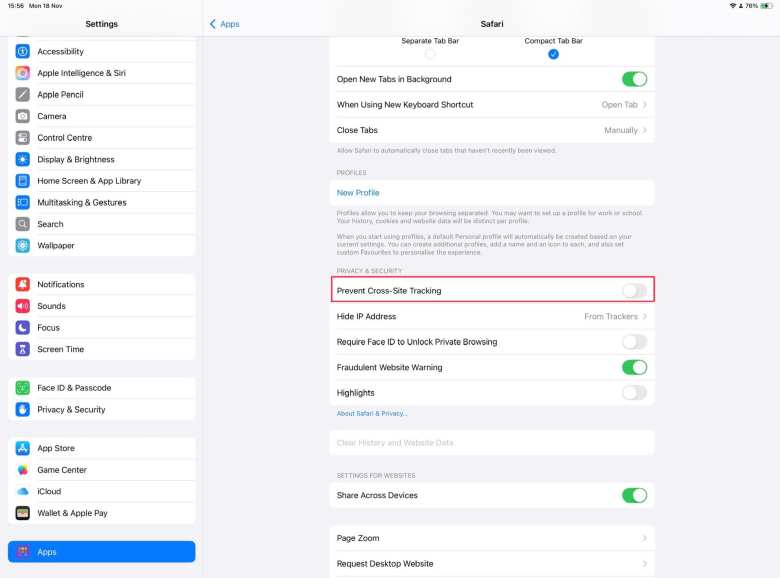
After you have completed the two steps above, embedded YouTube videos should play properly in Safari.
Video of My Solution
In the video below, I quickly show the steps you’d need to follow to resolve this problem.
If you can’t play the video because you are using Safari on iPad (ironic!), use the quick workaround I described above. (With smartphones, pressing play on the video above should open up in the YouTube app or in its own browser tab automatically, because I coded this website to behave that way on mobile.)
Why The Above Solution Works
Safari’s “Prevent Cross-Site Tracking” setting blocks tracking cookies, which are necessary for YouTube’s embedded player to function properly on third-party websites. Additionally, logging into YouTube allows authentication, which seems mandatory for Safari to play embedded videos.
Interestingly, Chrome and Edge do not require these steps. They work seamlessly with “Allow Cross-Site Tracking” toggled off and without requiring a YouTube login. The exact reason is unclear, but likely relates to how Google integrates YouTube with its browser in the case of Chrome. I have no explanation for Microsoft Edge.
If YouTube Videos Still Won’t Play in Safari
If you still cannot play YouTube videos in Safari after completing the steps above, consider these possibilities:
- You’ve disabled JavaScript in Safari settings. Note that without JavaScript, no YouTube videos (embedded or standalone) will play in Safari.
- You are using a VPN and the video is geo-restricted. But if this were the case, you would likely get a different error message than those described above.
- You are using an ad blocker. I don’t have one installed (I like to support creators even if that means allowing an ad to play for a few seconds) and therefore have no experience with this. But some ad blockers could interfere with video playback by blocking certain network requests.
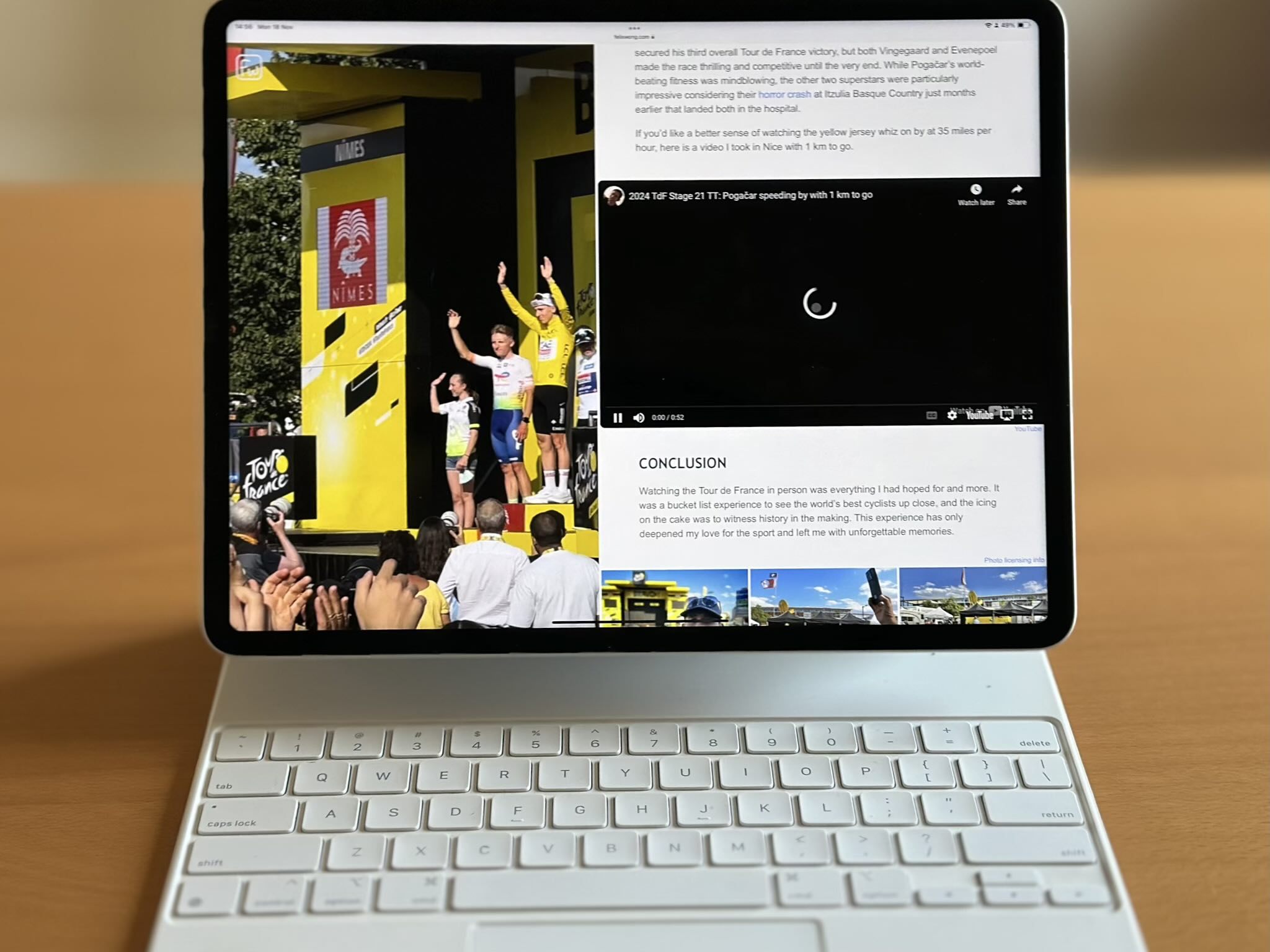
There are 2 comments.
Thank you so much! This started happening a month or so on my MacBook. Unchecking "prevent cross-site tracking" solved the problem. Clicking on the title while the spinning circle was visible also works, but I like the more elegant solution that simply allows the videos to play when I click on them.
Thanks for stopping by my site and for your comment, Beth!
It's great to hear that "prevent cross-site tracking" solved the problem on your MacBook. I don't have a Mac, and therefore was not able to verify whether my solution worked for Safari on Macs before posting the article.