Convertible Laptop + MOFT: All the Different Positions
I’ve always loved things that are highly versatile and configurable. Take, for example, the Chrysler PT Cruiser GT and its “magic” seats that could transform the car from a turbocharged retro rocket to a virtual cargo van in mere seconds. I liked it so much that it became my first vehicle with more than two doors, front-wheel-drive and an automatic transmission, one that I only sold last year.
So my obsession with 2-in-1 laptops may not come as a surprise—particularly the “convertible” style with 360-degree hinges. What defines a convertible laptop? They have touchscreens and can convert from a laptop to a tablet, often with various configurations that enhance the tablet experience.
I use a late-2017 HP Spectre x360 with 8th-generation Intel i7 chip and 16 GB of RAM because I am something of a power user and also appreciate its gorgeous design. But credit goes to Lenovo for popularizing this style of laptop with its Yoga line. Sometimes these devices are even referred to as “yoga style” nowadays.
Touchscreens on Laptops
First, why even bother to have a touchscreen on a tablet? Steve Jobs, after all, hilariously claimed that a touchscreen on a computer would give a person “gorilla arms,” which may be why Macs to this day do not have a touchscreen. Apple CEO Tim Cook also once said that convertible laptops were akin to converging a refrigerator with a toaster.
Recently, even Apple essentially admitted they were wrong. Or that Microsoft was at least onto something eight years prior with the first Surface.
Sometimes it is just easier to touch the screen directly than move a cursor with a mouse. Take doing exercises on Duolingo, for example:
Or try to click on a bunch of items on the screen en masse. For example, in Quizlet, after adding foreign language vocabulary words, I like to “star” (favorite) the ones I don’t know well, so that I can review only those words and not ones I’ve already learned when practicing flashcards. With a mouse or touchpad, such a process is a lot more tedious and cumbersome.
Of course, the touchscreen on most Windows laptops also allow the use of a precision stylus. This is particularly useful for graphics manipulation. Trying doing the following with a mouse, and it’ll take five times as long.
Why not own both a laptop and a tablet then? There are a few reasons:
- Multiple devices means more gadgets to maintain. E.g., to update, sync, and install software on.
- Having to bring multiple devices means more weight and potentially more power cords and chargers to carry.
- Multiple devices often cost more than just one.
- Multiple devices go against a minimalism/simplification ethos.
Also, a convertible laptop’s different configurations often make it more comfortable and productive to use than either of those specialized devices. These configurations are described below.
Tent Mode
Any device—including a large tablet—that is heavier than a phone or paperback book is going to be uncomfortable to hold up with your arm for any extended period of time. In contrast, convertible laptops prop themselves up by themselves instead of relying on your muscles.
Tent mode is great for consuming media as it keeps the keyboard out of the way so that you can position the screen closer to your eyes. The folded back half acts as a super sturdy kickstand so there is absolutely no screen wobble when you are touching the screen.
I usually use this mode when I am reading while eating lunch. It prevents food and liquid particles from landing on the keyboard, which is harder to clean than the glass screen.
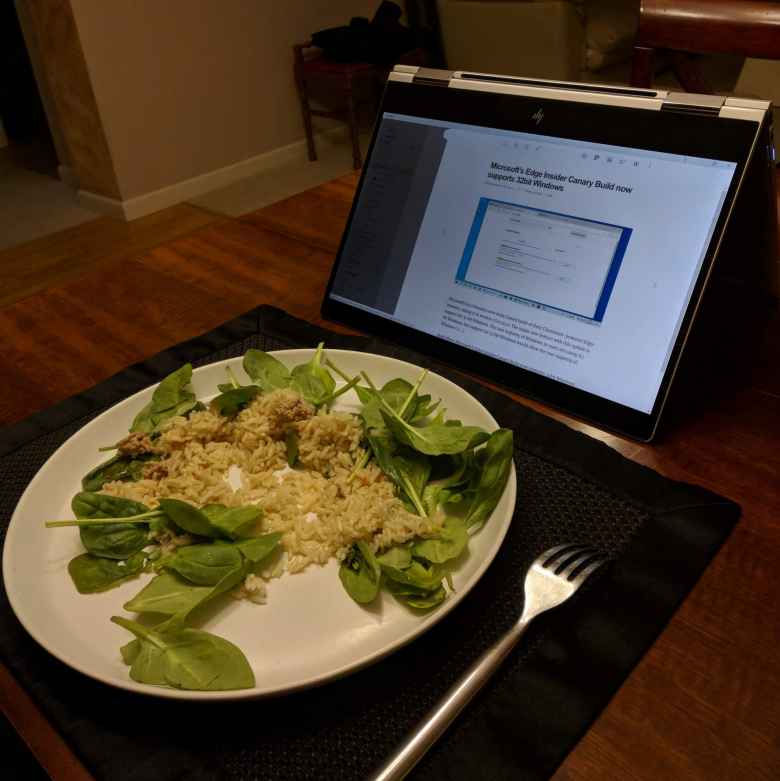
I also often use the laptop in tent mode when cycling and watching videos at the same time.
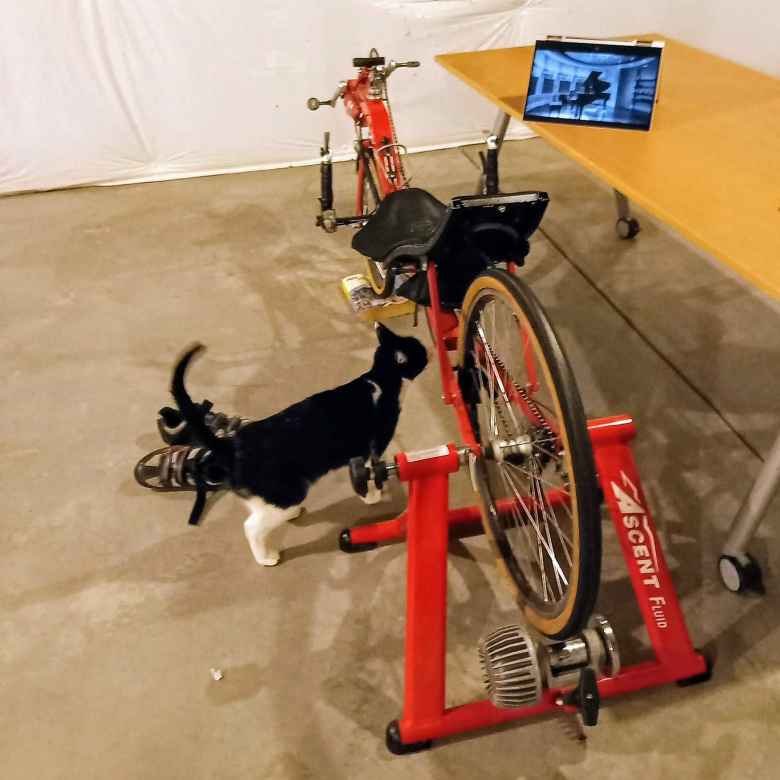
Stand Mode
Stand mode is similar to tent mode except that it lacks the advantage of having a “kickstand” to make the screen sturdy enough to press without screen wobble.
However, there are a couple situations where stand mode is advantageous. One situation is when you are propping up the computer on your lap as a tablet. Having the flat keyboard side rest on your thighs is more comfortable than having laptop edges dig into your legs.

See how nicely the computer is propped up. This is much more comfortable than holding up, say, a large iPad—all while preserving the intimate experience of interacting with a tablet.
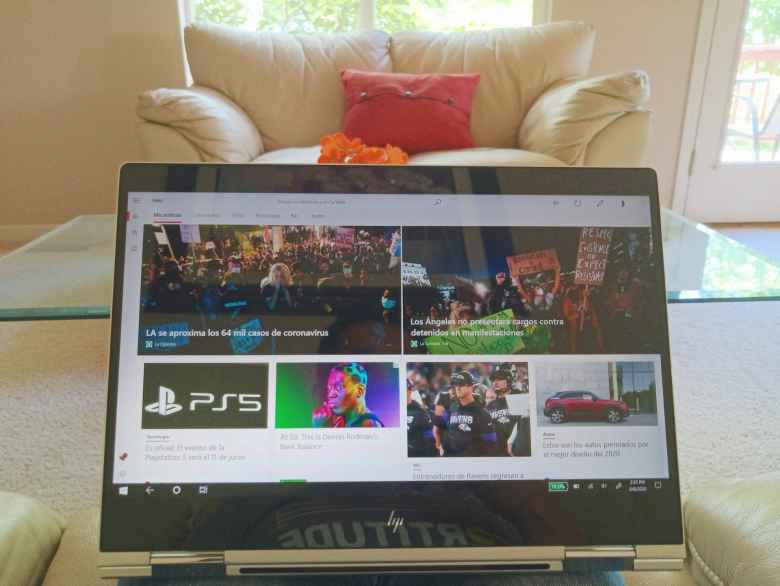
Laptop Mode
Of course, a convertible laptop works perfectly fine as a conventional laptop. The only potential drawback is that a 360-degree hinge is usually a little less stiff than a conventional laptop’s, so there may be more screen wobble upon screen touch.

Shown above is the HP Spectre x360 with my former Essential PH-1 with Windows theme. Looking back, that phone with titanium frame and ceramic back looked absolutely fantastic without a case!
Laptop Mode + MOFT Laptop Stand
One issue with all laptops—convertible or non-convertible—out of the box is that their screens are simply too low to look at comfortably for long periods of time. Unlike a desktop computer, where you can usually raise the monitor by adjusting it on its stand or plopping it on a stack of books, there are limited options for doing so with a laptop—especially if you are trying to maintain portability.
Enter the laptop stand by MOFT (or “Mobile Office For Travelers”), which was a wildly successfully Kickstarter project that is now available in the general marketplace. This ingenious invention sturdily lifts a laptop by a couple of inches and helps you maintain good posture. I experience far less neck pain using it.

It folds nicely out of the way when not in use, justifying MOFT’s “invisible laptop stand” tagline. It also weighs next to nothing and takes up an insignificant amount of space in a laptop bag.
Note that on the HP Spectre x360, the MOFT laptop stand blocks most of the air vents on the bottom. For me, that has not been a problem as the Spectre x360 primarily vents out of the rear edge, so it is not like hot air gets trapped in the device. I’ve never had a problem with the computer overheating with the MOFT attached.

The laptop stand also works fine on your lap; it’s no worse than the Microsoft Surface. One added benefit of the MOFT laptop stand is that by keeping the bottom surface of the laptop away from your lap, it cannot roast your gonads as some laptops are prone to do.
The higher screen position also results in a better camera angle for Zoom and other videoconferencing software.
Slate Mode
Slate mode is folding the keyboard all the way back so the laptop is like a slate or clipboard.
I rarely use this mode except for when using the stylus, which is rare. If I was more of an artist, I would probably use this mode more.
Conclusion
Ever since the imaginative Microsoft Surface RT came out in 2013, I have never owned a “conventional” laptop again as I got too spoiled by both a touchscreen and different configurations.
I’ve come to prefer convertible laptops with 360-degree hinges over the Surface design and its removable keyboard for a few reasons: 1) they are more “lapable,” 2) the keyboard is much easier to clean than the Surface’s fabric keyboards, and 3) they are more user serviceable. For example, you can fairly easily and relatively inexpensively replace the batteries on the HP Spectre x360 yourself as you can gain access to them by removing a few screws on the bottom of the laptop. This is useful because any portable computing device will eventually suffer from significant battery degradation. In contrast, the Surface usually has garnered some of the lowest iFixIt repairability scores possible due to its sealed design.
The MOFT stand makes the convertible laptop design even more versatile by propping it up to a more comfortable viewing position that allows you to maintain better posture. This gives it an additional edge over the Surface design, which is incompatible with MOFT.

There are 2 comments.
Felix,
First, congrats on the sub 3:30! Right out of the gate, well done. I've always appreciated your tech insights. I'm currently trying to decide between a 2in1 touch screen or a Surface Pro. You make some good arguments in this blog - do you not like using or see the need to be able to use a pencil/stylus for notetaking/annotating etc? Thanks!
Hi David. Great to hear from you again and thanks for your comments. I really enjoyed the New England Challenge marathon series; I still need to do write-ups on the other three marathons!
Regarding a 2-in-1 versus a Surface Pro, I?ve had both and have enjoyed each.
Regarding pen input, I?ve rarely used the stylus for notetaking because I type so much quicker than I can write and the typed result is a lot more readable and searchable than my handwriting. I only use the stylus to sign a document and do some image editing.
If you do a lot of handwritten notetaking, the Surface Pro might feel better than that since you can remove the keyboard and hold it as a clipboard. With a 2-in-1, you can flip the keyboard behind and the keyboard will be deactivated, but it won?t feel as good because your fingers will feel the keys behind.
But for almost everything else, a 2-in-1 has the following advantages.
But it?s very difficult to replace a battery on a Surface Pro because it is sealed. It had an iFixIt score of 2 / 10 and even a local shop didn?t want to do it. Microsoft would have charged ~$375 to do so.
In contrast, my current laptop, an HP Spectre x360, is very user serviceable. To replace the battery, all I?d need to do is undo 6 tiny screws to remove the rear cover (a Torx T4 driver is needed for two screws, but that can be picked up on eBay for $5), then another five screws holding down the battery to the printed circuit board to remove the battery. A new battery can be bought for $40-50.
I?ve had the computer now for 3 years and still am getting >6 hours of battery life (the first year I was getting close to 8) so I haven?t felt the need to replace the battery yet. But I have the option of doing so in, say, a year and then use the computer for another 3-4 years. With a Surface Pro, I?d be looking for a replacement computer already.
If you use the computer less frequently than I, then maybe battery replacement might not be an issue. E.g., if you used the computer only a few times a week for a few hours a day, then maybe the battery would experience significant degradation only after 5 or 6 years, at which time you might be wanting to replace the computer with something newer/faster/better anyhow.
The good thing is if the keyboard got too gross you could easily buy a replacement keyboard, but that?ll be $125.
I really like having USB-C because when I travel, I can just bring one charger for my laptop and phone. With the Surface Pro 4, I needed to bring the Surface charger and a phone charger.
The latest (7th generation) Surface Pro has USB-C but not Thunderbolt. Thunderbolt might not be important to you (it isn?t for most people) and most 2-in-1s don?t have it.
The main advantages of the Surface Pro 4 are in notetaking as noted above, being slightly lighter (by like a ?- or ?-pound), and you can get the keyboards in different colors which is kind of fun. Some people also much prefer the surface?s 3:2 aspect ratio over most laptops? 16:9 ratio (I don?t have a preference). I think the Surface?s selfie cam was also better quality for videoconferencing (I use a GoPro with my HP for much better quality).
Both the HP Spectre x360 and Surface Pro are beautiful designs, which is very important to me.
My Spectre x360 was the same price as a Surface Pro back in the day, but I think the newest HP Spectre x360 is significantly more expensive. More comparable to a Surface Pro in price nowadays is an HP Envy x360, which is also a really nice design and almost equivalent to Spectre (Envy is marginally heavier and lacks Thunderbolt or a privacy screen).
Spectre x360 is more comparable to a Surface Laptop 3 in price? in which case I?d still prefer the Spectre x360, but that would be another long e-mail to explain why. ?
Hope this helps!