How Well Do Microsoft Apps Work on an iPad in 2022?
When Steve Ballmer was still CEO of Redmond’s largest company, almost no Microsoft software would run on iOS. No Word. No Excel. No Powerpoint. No Outlook. That was one reason my first phones were Windows Phones.
Happily for consumers, Redmond’s largest company changed course shortly after Satya Nadella took the helm in 2013. Upon its launch, Microsoft Office for iOS was the most popular download in the App Store. Microsoft adapted more of its software for Apple afterward. Microsoft now has more than twice as many apps as Apple has in the App Store.
The question for people considering making an iPad their only computer, then, is no longer whether Microsoft productivity apps are available for it. It is, “are the Microsoft apps for iPad good enough for what I need to do?” As a former Microsoft fanboy reliant on their software, it certainly was one of my first questions when I switched to an iPad Pro 12.9 as my full-time device.
The short answer is Microsoft apps for iPad are likely good enough for you. I would say that they are even more enjoyable to use than the full-fledged Windows versions because they support touch input better. That is not to say they are all bug-free or have feature parity.
Below are issues I discovered after using the iPad Pro for two months. I have used the most popular Microsoft apps in the App Store, including Outlook, Onedrive, Word, Excel, OneNote, To Do, Edge, and Remote Desktop. Before that, I had many years of experience using the Windows versions.
Of those apps, there are only two I have stopped using. I now use Apple Mail instead of Outlook and Safari instead of Edge. I explain why in the sections below.
Outlook
- Outlook returns no search results for IMAP folders. This problem exists with Outlook for Android and Windows as well. Because search is a fundamental feature that works perfectly on Apple Mail, I have switched to that.
- When opening mail with attachments sent by an Apple Mail user, Outlook will ”add” empty/fictitious ATT00001.htm (or ATT00001.txt) attachments. Outlook for Windows and Android also has this issue.
- Outlook loses the place you were at in an email when you switch to another app. Apple Mail remembers your spot.
Onedrive
- Navigating through OneDrive folders in Files or the OneDrive app for iOS is far more responsive than File Explorer on a PC! On a PC, opening a OneDrive folder in File Explorer takes as long as doing so in a web browser.
- However, searching for OneDrive files in the iOS Files app often returns no results. Workaround: use the iOS OneDrive app instead. The caveat is the file will only be indexed in search after about 10 minutes of creation.
- Some third-party apps cannot read from the local Onedrive folder.
- Recently opened documents will not appear in Recents in the Files app. Office documents, however, will show in Recents in Office, Word, and Excel.
- iOS Shortcuts cannot save directly to OneDrive. Workaround from my friend Adam: when creating a Shortcut, use the Share instead of Save function. Then the Shortcuts user will have to click Save to Files, which is an extra mouse click.
- The OneDrive app needs more functionality to be a decent file manager. E.g., it needs Show in Folder for Search. There is no way to designate Favorites. I also would like it to show the entire file path and enable you to jump to a folder several levels up in the file hierarchy.
Word
In Word for iPad, you cannot generate a table of contents. Workaround: copy and paste a table of contents from an existing Word file. Then “right-click” (click with two fingers) on the table and select Update.
Update 2024-02-08: There is a template included with Word for iPad called “Paper with Cover and TOC” that you can select when you create a new document. You can copy and paste the table of contents from that into an existing document. Alternatively, in Word for iPad, you can click the light bulb (help) icon, type “Table of Contents,” and select “Custom Table of Contents.” A table of contents will be created.
Update 2024-12-09: I was able to create a document with three equal-sized columns in Word for iPad. But to make the columns unequal size, I needed to use the Desktop version of Word.
Excel
- You cannot create pivot tables with Excel for iPad. However, existing pivot tables update fine. Workaround: use Excel for the Web (or PC/Mac if you have one) to create the pivot tables.
Pasting a row from one Excel file to another sometimes crashes both.(Edit March 2025: This has not happened to me in a long time.)- Excel for iPad cannot export to a CSV file. Workaround: use the excellent (and free) FreeConverter.com Document Converter for the conversion. Alternatively, use Microsoft Excel online (free).
- Excel can import CSV files mostly fine. However, the column separators need to be semi-colons instead of commas. This is important for all other versions of Excel (i.e., web, desktop). Also, Excel for iPad will often try to auto-format cells it believes are times and dates upon import. There is no Import Wizard (like there is for the desktop version of Excel) to prevent this from happening.
- You can not change the scale of a chart axis in Excel for iPad or Excel online. You must do this in the desktop version of Excel.
OneNote
- Pasting text from Safari often results in bad formattings, like increasingly narrower columns after lists. Workaround: paste into Apple Notes first, then copy from Notes and paste into OneNote.
To Do
As far as I can tell, To Do is perfect. It also has feature parity with the Windows and Android versions.
Edge
- Microsoft Edge for iOS lacks much functionality that Edge for Windows or Android has. For example, it lacks screen capturing of an entire web page, the ability to open websites like an app, and Microsoft Editor (an extension like Grammarly).
- When editing words in the middle of the search field in Bing, the cursor jumps to the end of the field after typing one character.
- I have had problems downloading files with Edge for iPad.
- Because of the above limitations of Microsoft Edge, the only reason to use it instead of Safari is to be able to access bookmarks that sync with Edge for Windows or Android.
Remote Desktop
- Remote Desktop for iOS works amazingly with Windows machines. It is stable and responsive and uses the whole iPad screen. Touch response is good. It is like running Windows natively on your iPad.
Other Software
I have not used the iPad versions of Powerpoint, Teams, Planner, Whiteboard, Sharepoint, Lens, Lists, Math Solver, Power BI, Xbox, Visio, Power Automate, Start, Translator, Bing Search, Bookings, Stream, Yammer, Defender, Dynamics, and Swiftkey. Nor have I played Microsoft’s games, such as Mahjong, Soduku, Solitaire, and Wordament.
I am astonished at how much software Microsoft has optimized for the iPad.
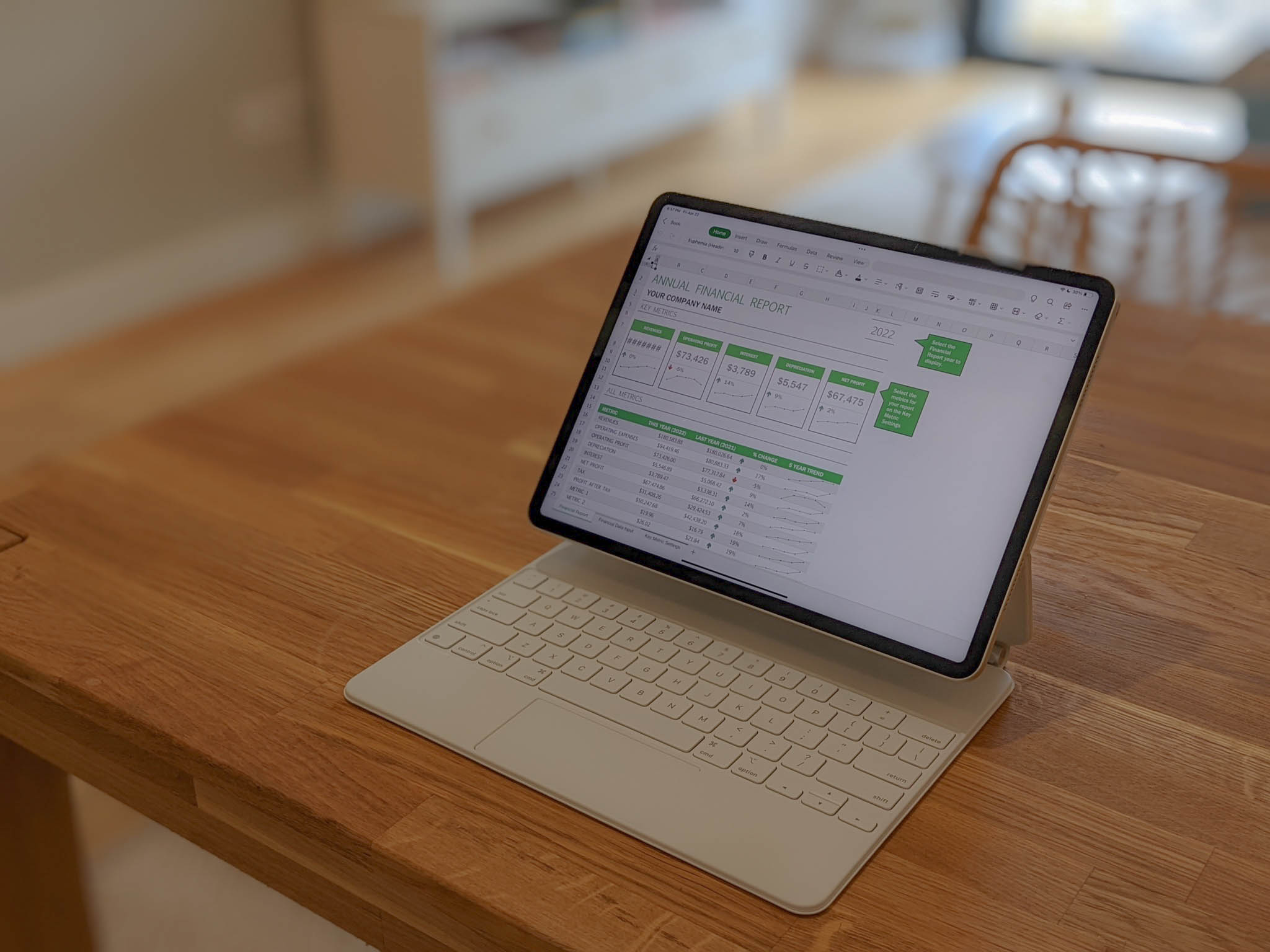
There are 2 comments.
I enjoy your critique so much! Let’s a green novice make informed choices. Thank you!
Thanks for stopping by my website and for your comment, Theresa. I'm glad you liked the article. Happy New Year!