The Benefits of iPad’s New Stage Manager that No One Has Talked About
October 24, 2022 was exciting for this iPad-Pro-replaced-my-computer enthusiast. On this day, Apple released iPadOS 16 to the general public. The highlight feature of this update was Stage Manager, designed to bring windowing capabilities to the tablet.
I had read many articles about it, yet I failed to grasp how game-changing Stage Manager was. Sure, it allows you to overlay windows on top of each other. Of course, it also gives you more flexibility in resizing apps.
It turns out that it brings more significant benefits than that. These include:
- You can view multiple full-screen and/or iPhone apps at the same time now.
- Portrait-mode-only apps that used to be shown sideways in landscape mode can now be shown upright.
- You can view a reduced-width window in the center of the screen instead of only the left or right.
- A physical keyboard randomly stops working a lot less than before when you multitask.
Viewing Full-Screen Apps Simultaneously
Previously, there were apps that could not share the screen with other ones. These included not just full-screen apps such as Settings and Remote Desktop, but also iPhone apps that were not optimized for iPad.
Take, for example, Instagram. Before iPadOS 16, it was impossible to view it at the same time as Settings.
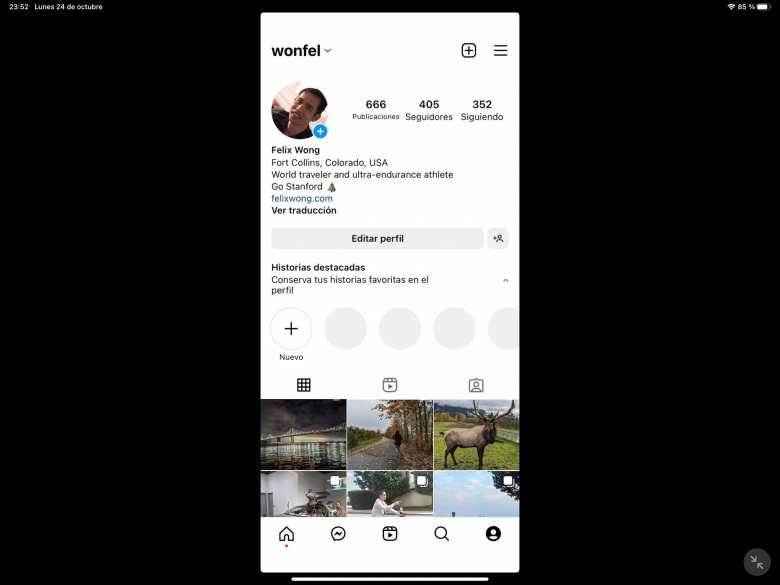
Stage Manager allows you to do so now:
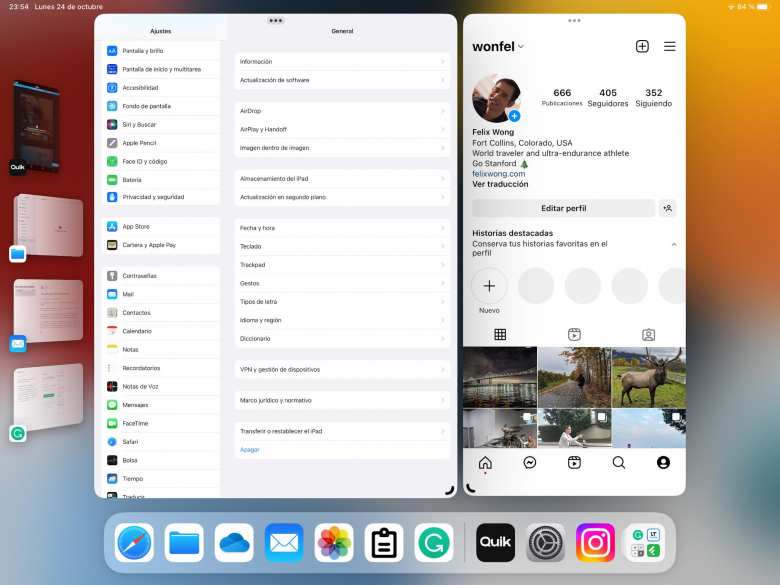
So now it doesn’t matter so much if a developer hadn’t optimized an iPhone app for iPad. The iPhone apps no longer need to hog up the entire display with black space around them.
I particularly love being able to display Duolingo with any other app now. Duolingo plays an ad at the end of a free lesson. You have to keep Duolingo on the screen for the advertisement to finish so that you can continue to the next skill practice or collect gems. Now I can use another app like Instagram while Duolingo plays the ad.
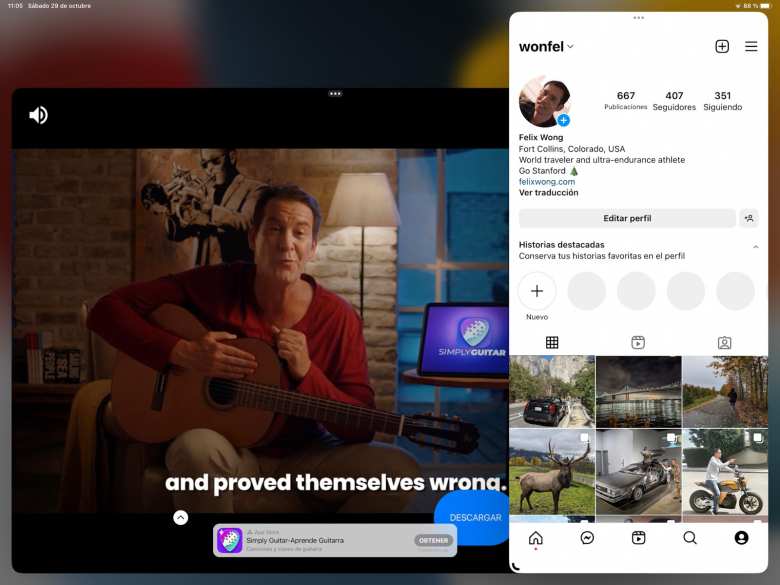
View Portrait-Mode only Apps in Landscape
Prior to iPadOS 16, there were apps that could only be shown in portrait mode.
Take GoPro’s official app dubbed GoPro Quik, for example. If you launched it on an iPad Pro docked to the Magic Keyboard, it would look like this:
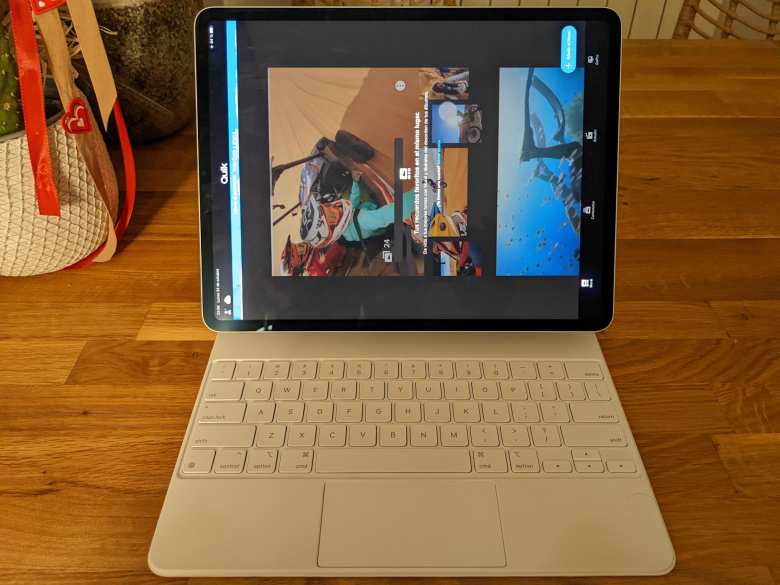
Stage Manager allows you to view it on the said iPad without having to undock and rotate it:
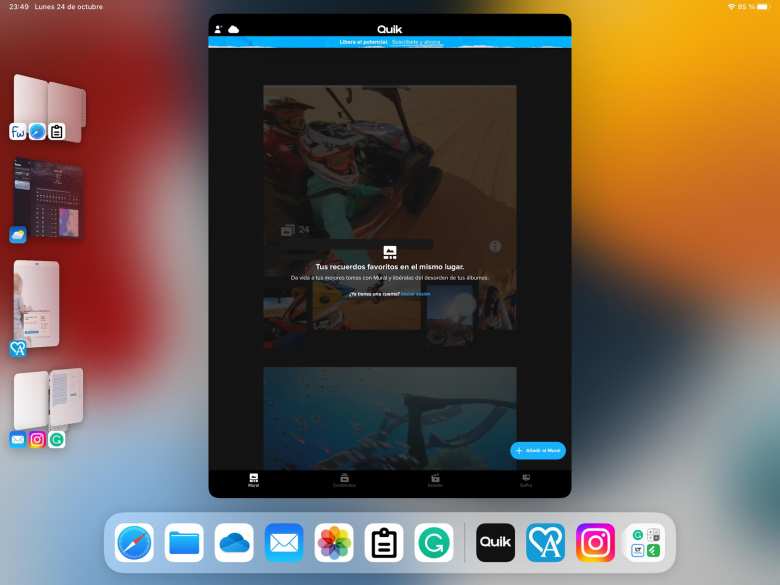
You can view a reduced-width window in the center of the screen
Some apps are difficult to read in full-screen mode. They even include your web browser for unresponsive web pages, such as exiftool.org shown below.
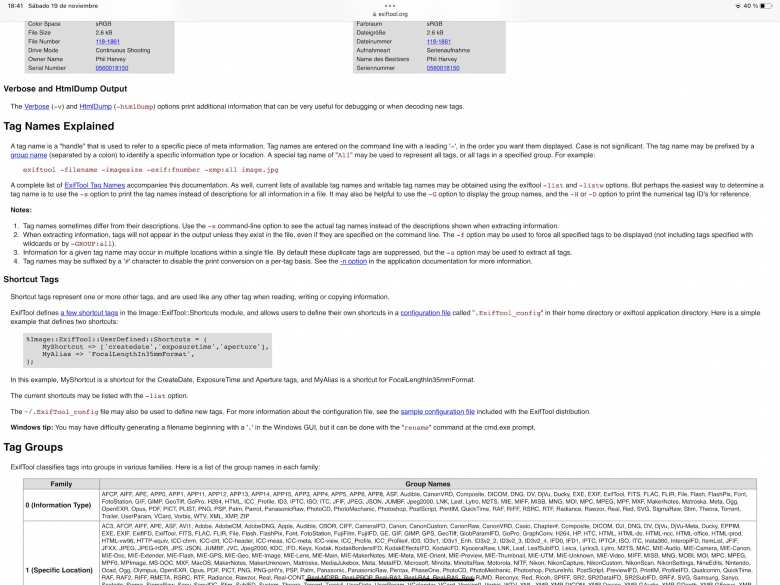
Before Stage Manager, if you wanted to reduce the width of an app’s window, it would be relegated to the left or right side of the screen. (Except for the case of an iPhone app, as shown in another section above.)
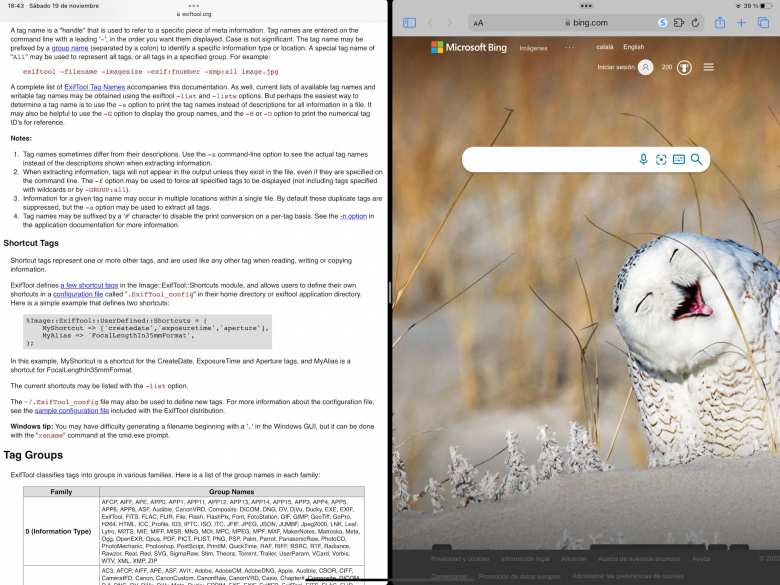
With Stage Manager, you can view the reduced-width window right in front of you, in the middle of the screen. You also don’t have to fill the screen with another distracting app.
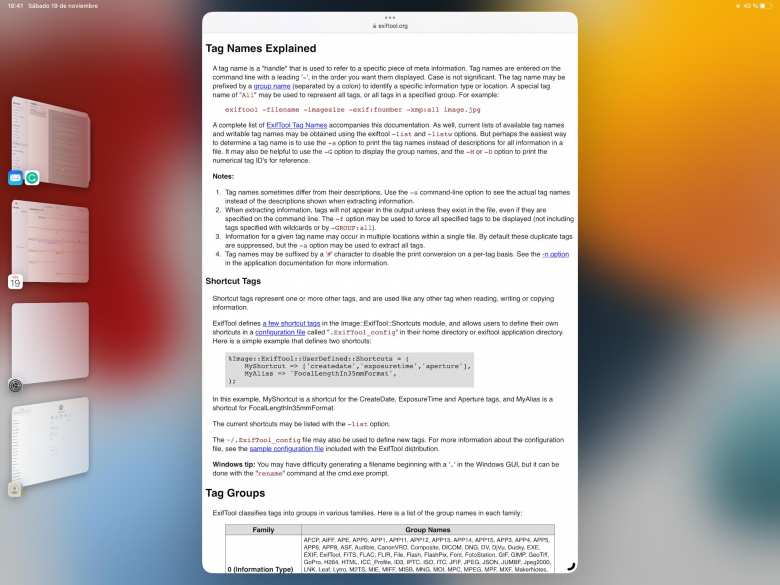
iPad Physical Keyboards Work More Reliably Now
For years–ever since keyboards (including Apple’s Magic Keyboard) were available for iPads–keys would mysteriously stop working when apps were placed side-by-side, used in slide-over mode, or merely switched to. When that happened, you’d need to lock/unlock the screen or undock/re-dock the tablet for the keyboard to work again. That was my number one complaint about the iPad because it was such a productivity killer, and it happened to me daily.
But as far as I can tell, Stage Manager, with its superior multitasking capability, does not suffer from that problem. Finally!
I still need to do more testing to see if the problem still surfaces when not using Stage Manager. But even if it did, the solution would be simple: keep Stage Manager activated at all times.
Conclusion
The four previously unspoken benefits of iPadOS 16’s Stage Manager above remedied my biggest complaints about the iPad.
It makes the iPad much more suitable as a computer replacement. It also makes Apple’s tablet a lot more enjoyable to use.
Follow-up One Year Later (December 16, 2023)
My default mode excludes the use of Stage Manager. For efficient multitasking with two windows, the regular Split Screen proves more space-effective, requiring less window resizing or movement.
However, approximately 5% of the time, I do resort to Stage Manager for specific use cases outlined in this article. Some apps simply aren’t compatible with Split Screen or can’t be viewed optimally in landscape mode, prompting the use of Stage Manager.
Since the introduction of Stage Manager, I’ve completely abandoned Slide Over; I find Stage Manager to be a preferable alternative.
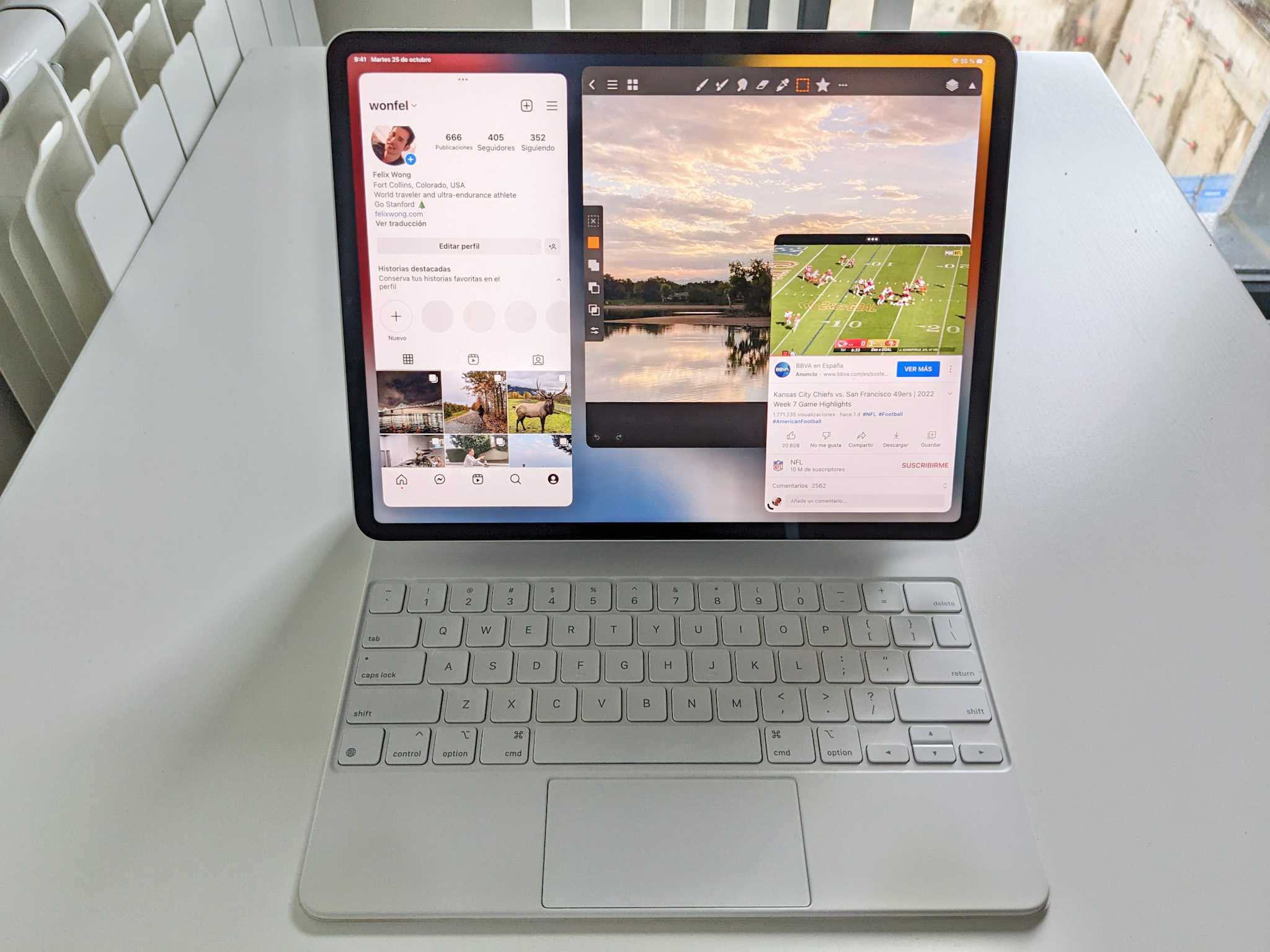
There are 4 comments.
I'll make a more concerted effort to use Stage Manager. But I will say that I'm entirely comfortable with Slide Over and Split View. Sometimes on the iPad, I don't want to have to worry about multiple windows and just want to focus on one or two apps at a time.
My multi-tasking needs were usually satisfied when I could use Slide Over and Split View. Unfortunately, many apps were not eligible for either mode, such as full-screen and iPhone apps.
I've also found Slide Over to be too narrow at times. For example, reading web pages in Safari as the Slide Over app was sometimes uncomfortable due to the width.
Otherwise, I am similar to you. I usually want to focus on only one or two apps at a time. I rarely need to have more than two windows open on the same screen.
I completely agree! I’m almost exclusively using Split View mode. Combined with slide over, I have enough capabilities to quickly navigate through information.
I think the Stage Manager comes in handy when connected to an external display...
Hi again, Sven! Great to hear you’re making such effective use of Split View and Slide Over. I'm almost exclusively using that mode too, and nowadays only use Stage Manager if "forced" too (e.g., using a portrait-orientation-only app that would otherwise appear sideways when using the Magic Keyboard).
I agree with you about Stage Manager shining the most when connected to an external display—it really unlocks a more desktop-like multitasking experience. I plan to cover more real-world use cases like that in future #soloipad content, so stay tuned!